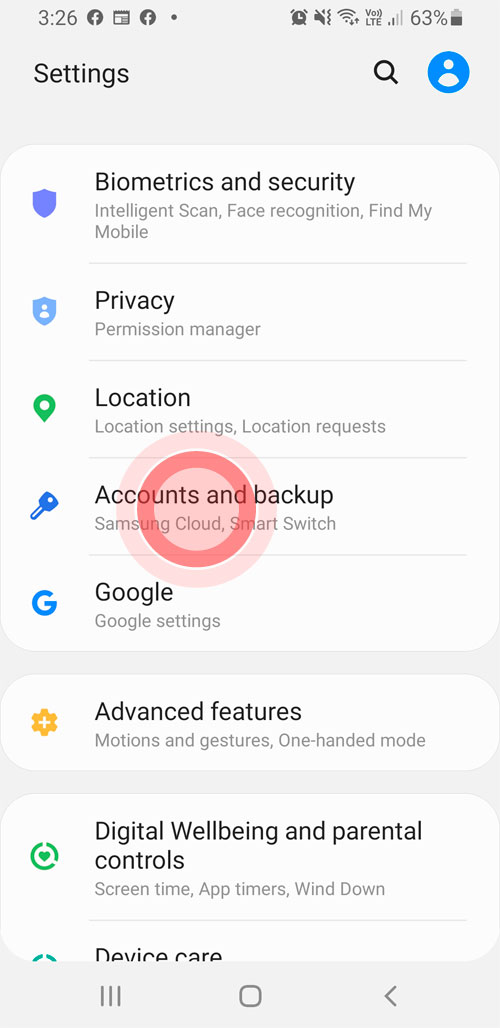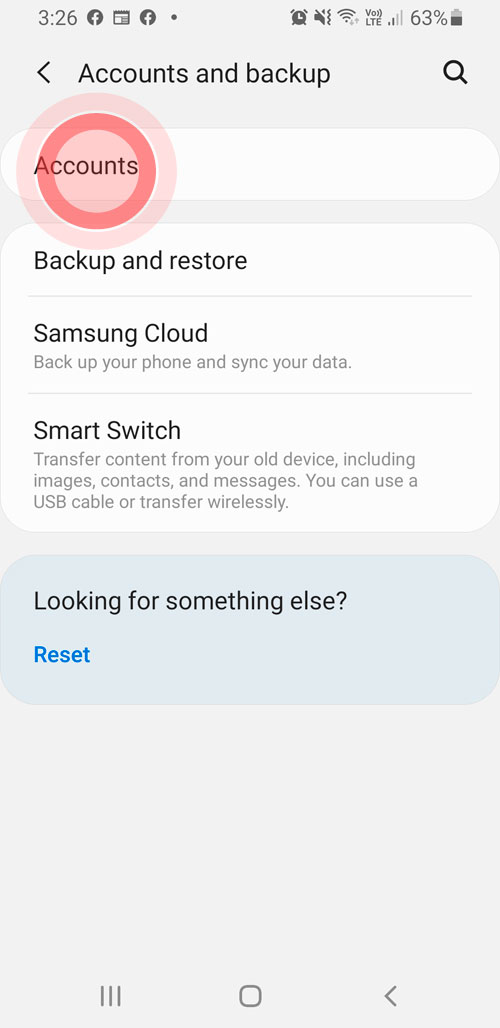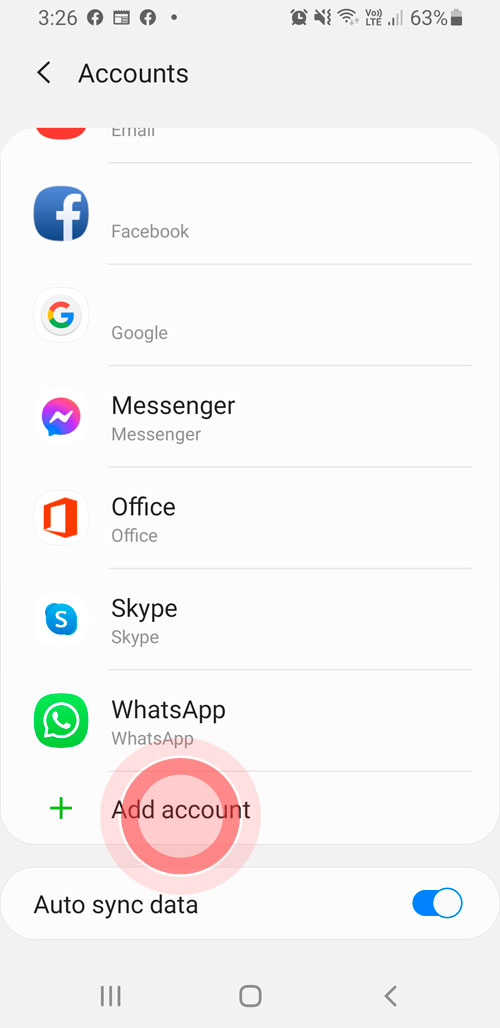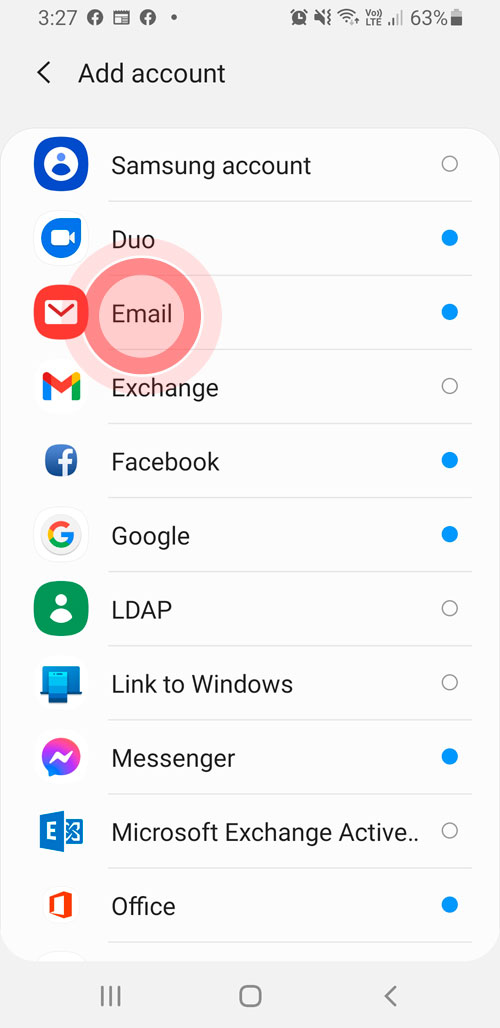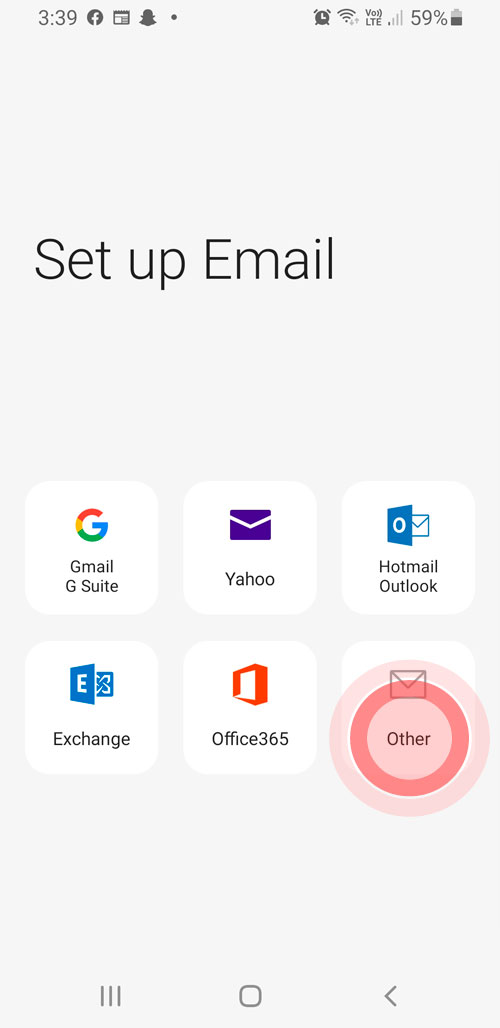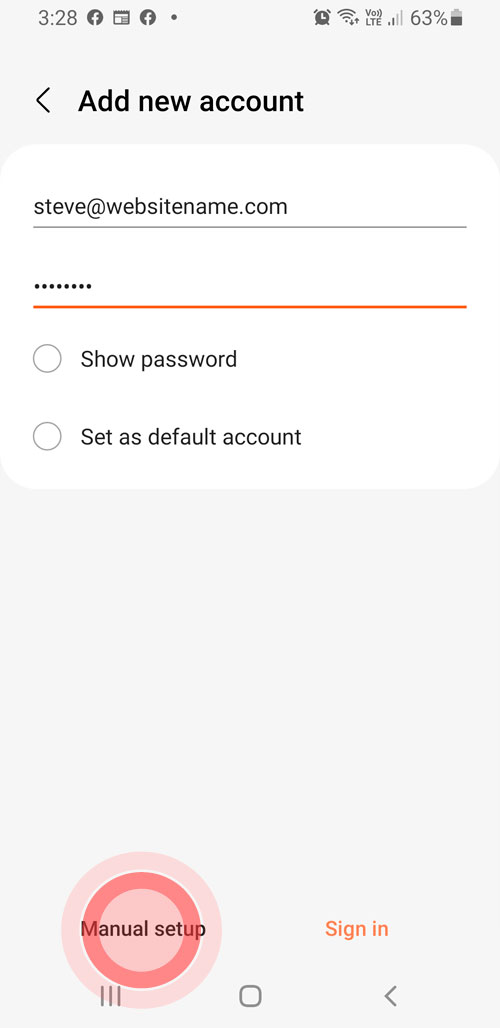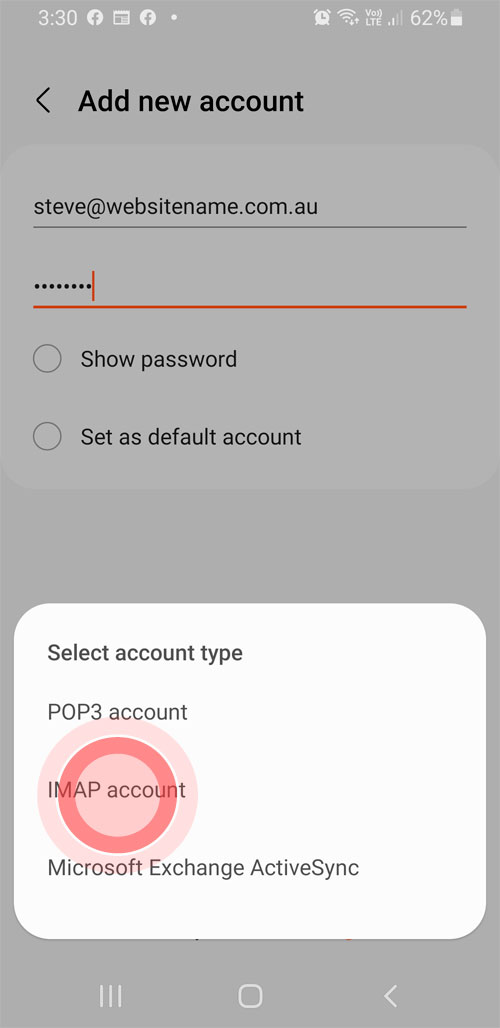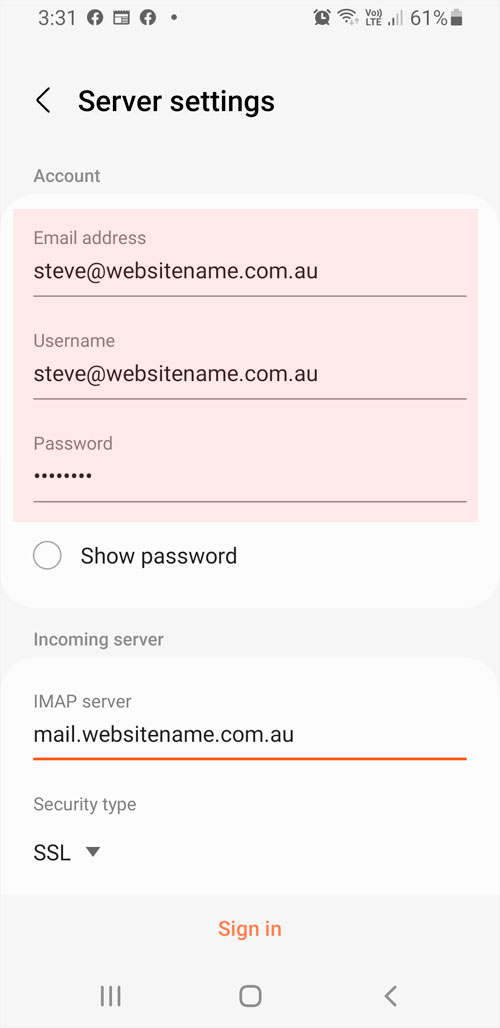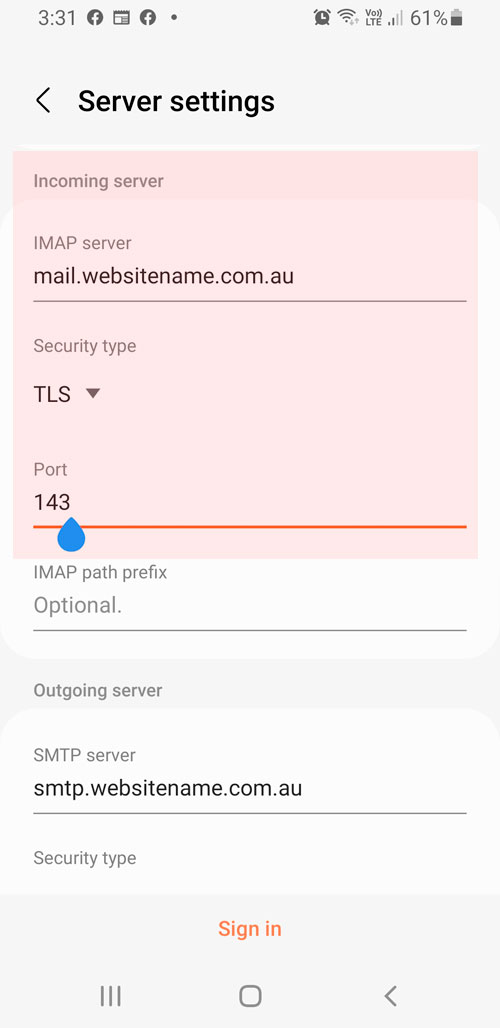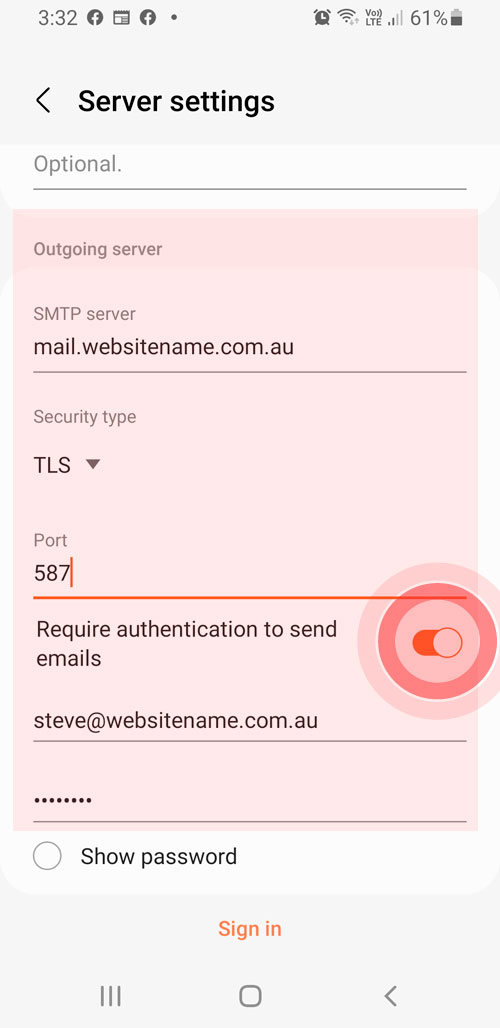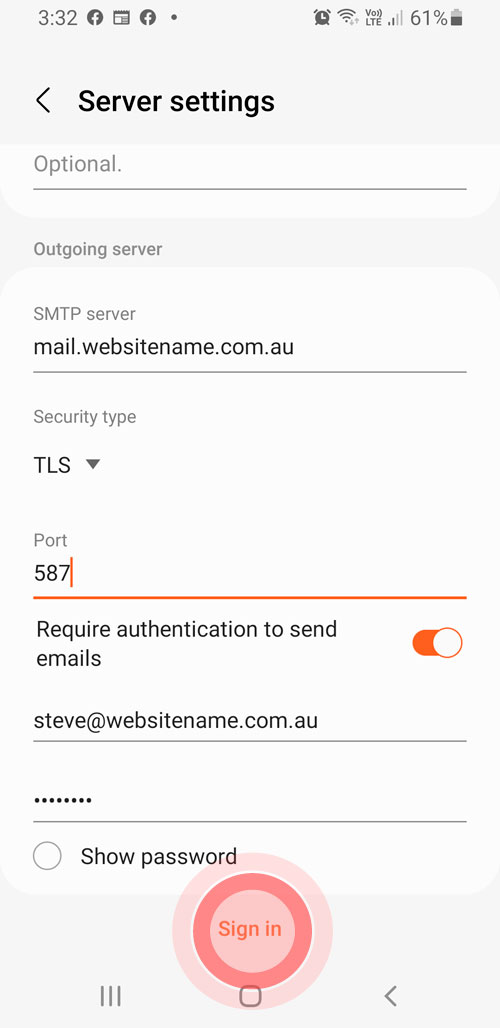Samsung Galaxy S9 Android (IMAP)
Instructions
How to add an email account manually.
1. Open the ‘Settings’ app.
2. Tap ‘Accounts and Backup’
3. Tap “Accounts”
4. Choose ‘Add Account’
5. Choose ‘Email’
6. Choose ‘Other’
7. Enter email and password. Click ‘Manual Setup’ at the bottom left of screen. Phone will then ‘check auto setup information.’
8. Choose ‘IMAP account’
9. Enter your email address, user name (Your email address) and your password.
10. Enter INCOMING mail server information.
INCOMING MAIL SERVER
Host Name: mail.websitename.com.au
Security type: TLS
Port: 143
11. Enter OUTGOING mail server information. SMTP authentication.
‘OUTGOING MAIL SERVER
Host Name: mail.websitename.com.au
Security type: TLS
Port: 587
Slide toggle right to turn on “Require authentication to send emails”
11. Click “Sign in”
You’re done!
Now, wait for the mail app as it attempts to verify your account information.
IMPORTANT
To create a name for the email account (e.g ACCOUNTS DEPARTMENT) you need to complete a few additional settings once the “Email” app is open.
- Click on the Email app and click on the ‘hamburger icon’ left side of screen.
- Click the cog icon on the top right of screen.
- Click on the email account you want the name updated. Under Account Settings you can edit the account name and the name of person sending email from that account.